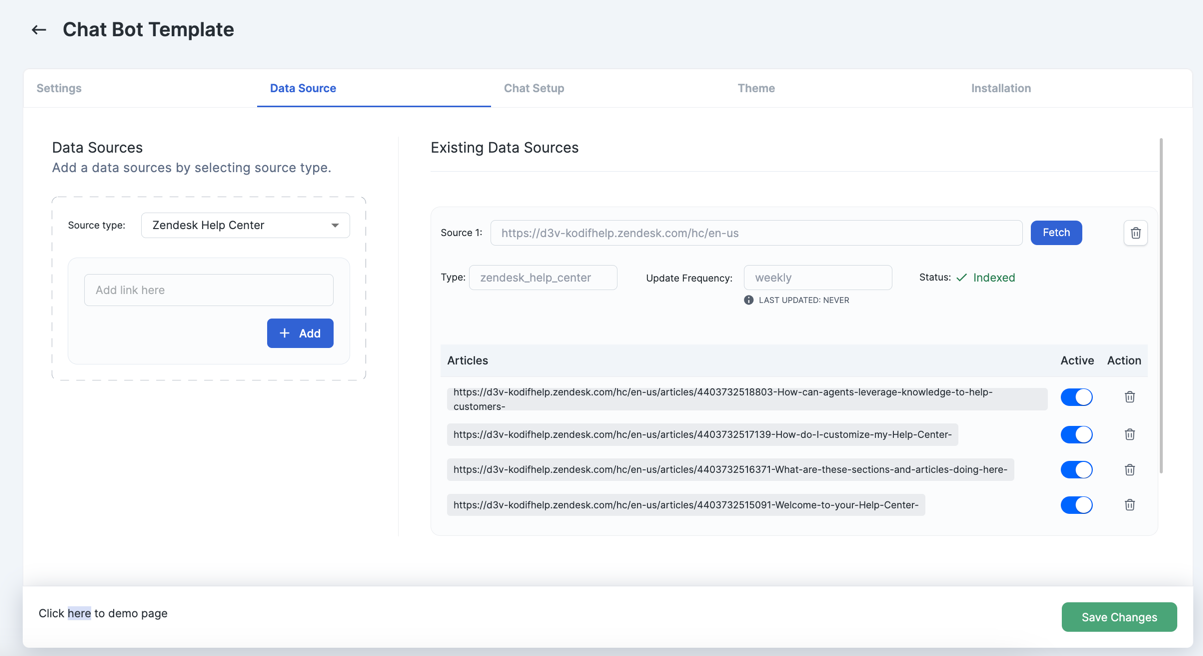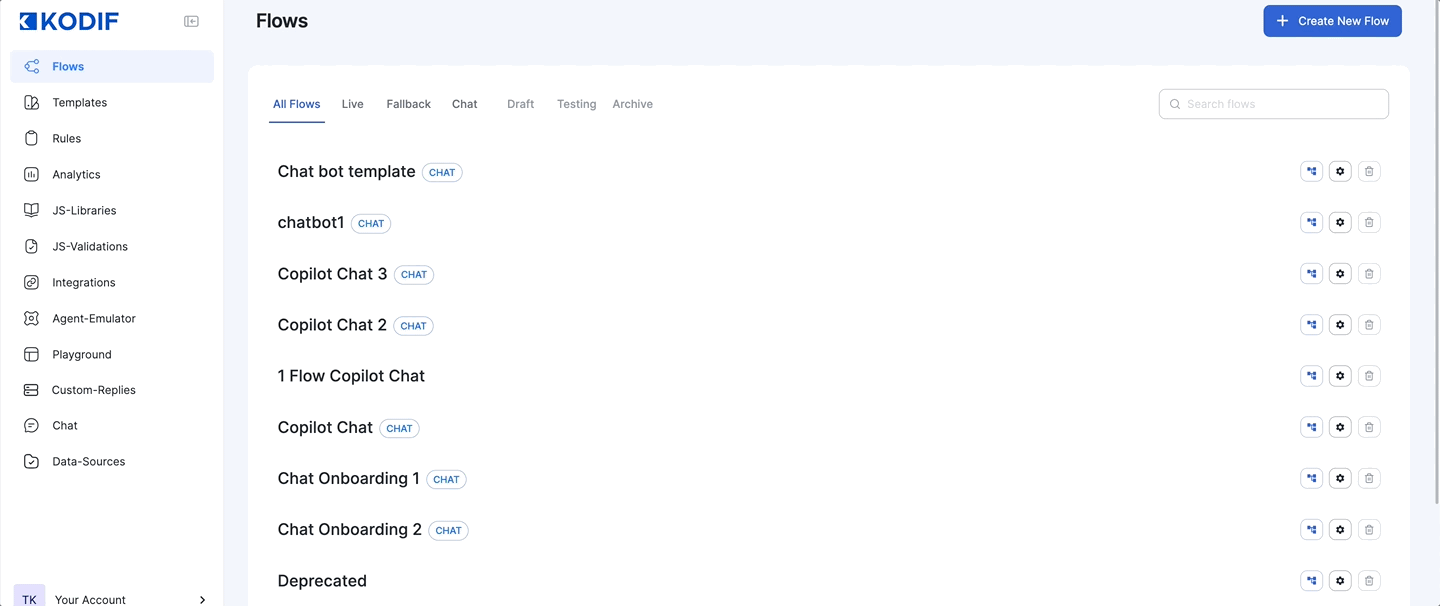Chatbot Data Source
What is Data Source?
Within the Data Source feature, you can integrate various types of content, including files, links, help center references with articles, and Google Sheets. Once you've added and fetched all the necessary data, the chatbot can then access and utilize this content to provide information.
How to add a global Data Source?
- from the left menu go to the Data Sources page
- click on "+ Upload new data source"
- select the source type
- add urls, files, or google sheets based on selected source type and click on "+Add"
- click on "Fetch" button to parse the data (it might take some time for thr data to be fetched)
- after fetching the data you will see the status "Indexed" which means that the data is all up to date.
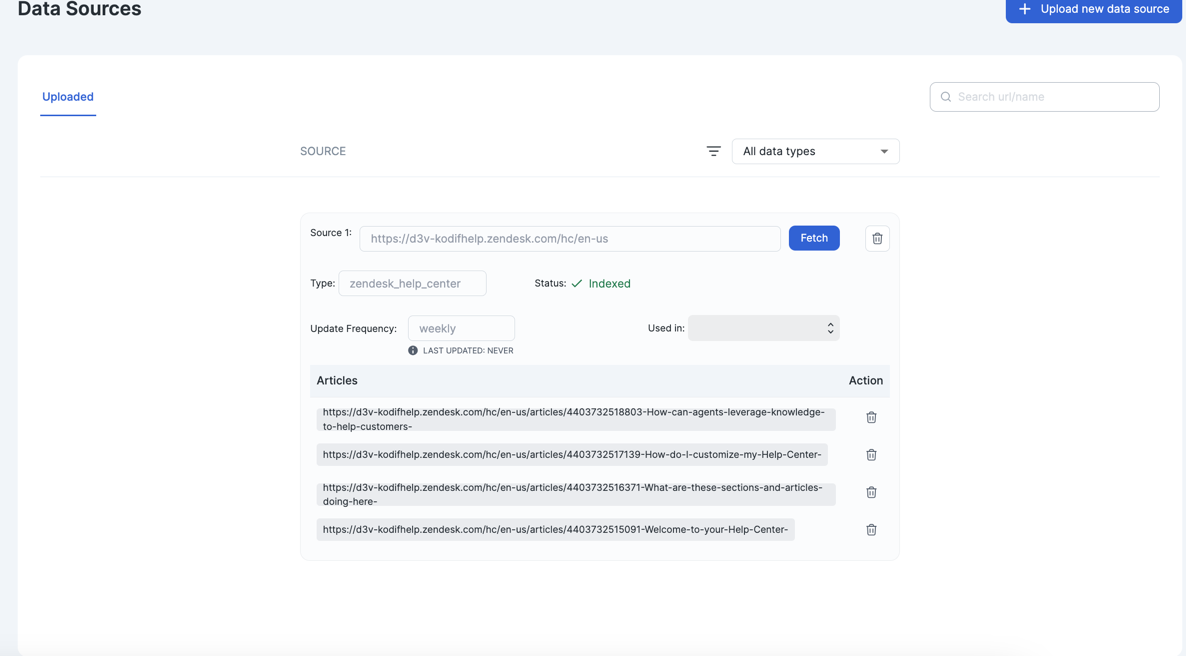
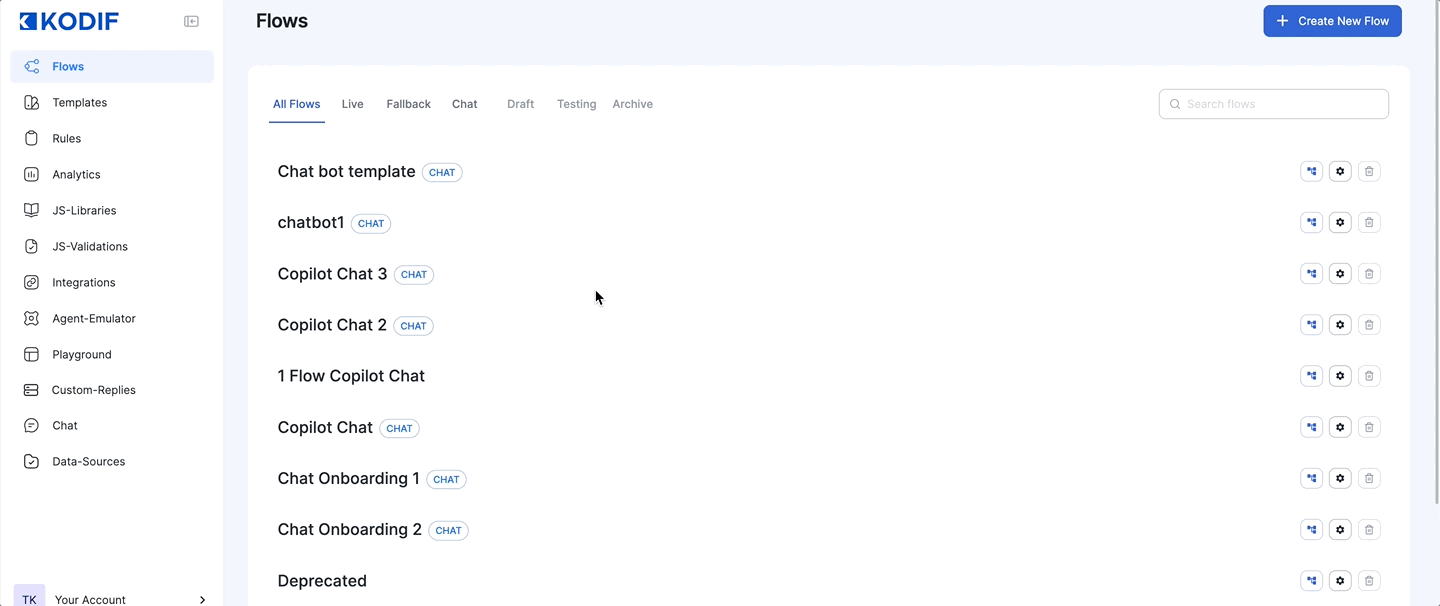
How to add a Data Source for a specific chatbot?
- from the left menu go to Chat page
- select the chat
- from the top menu select "Data source"
- select the source type
- add urls, files, or google sheets based on selected source type and click on "+Add"
- click on "Fetch" button to parse the data (it might take some time for thr data to be fetched)
- after fetching the data you will see the status "Indexed" which means that the data is all up to date.