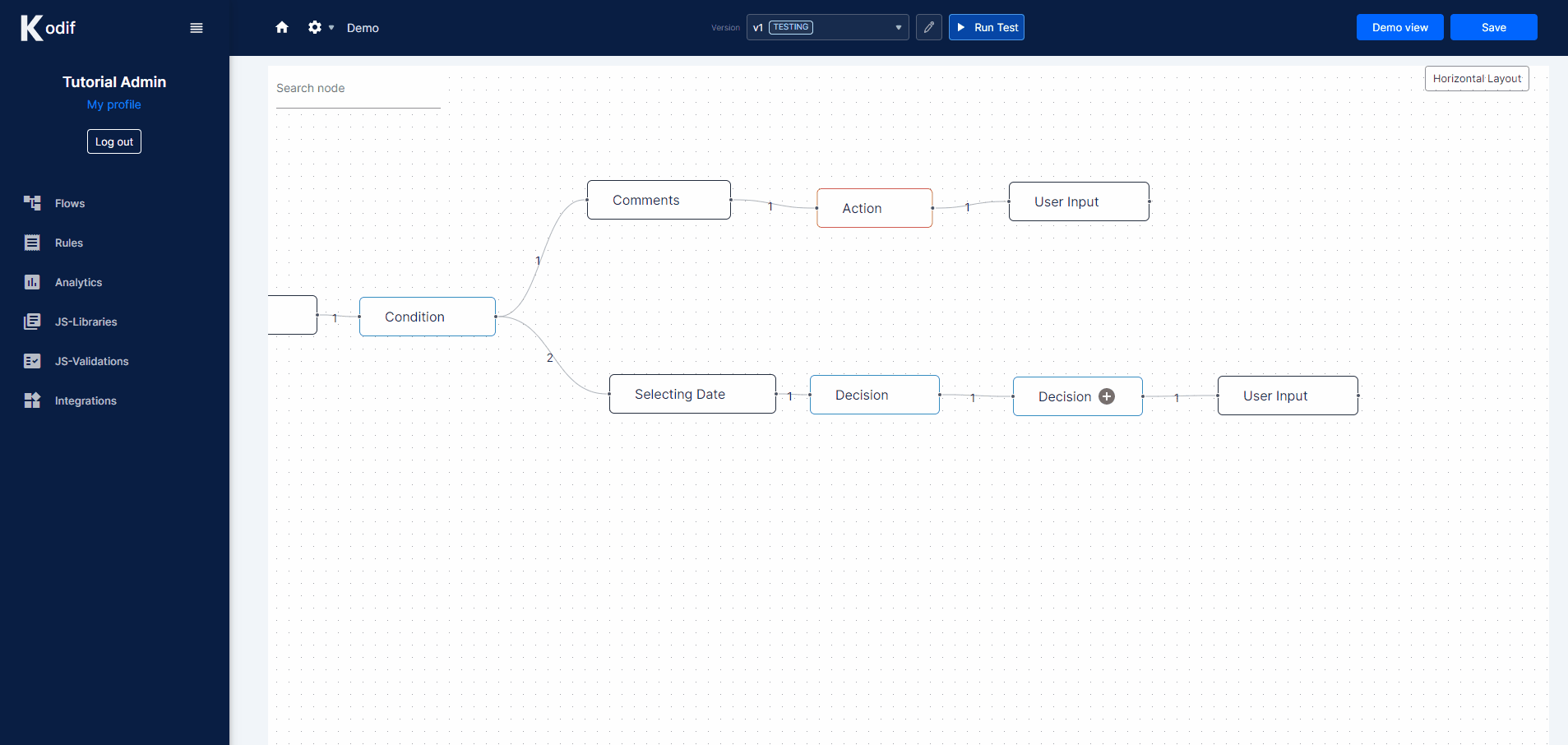5. Connect 3rd party systems
To add the 3rd party systems, we need to add a node called Integration, where we can connect to other integrations.
For our Simple app we will connect Slack integration to our flow.
When we add the Integration node, we will be redirected to a list of the 3rd party systems that Kodif supports.
Steps to add Integration node and connect to Slack:
- Click on a plus '+' icon in the node called 'Selecting Date'
- From the list of nodes, choose the red node called Integration
- From the list of integrations, find or search for a Slack
- In Select an account dropdown, select "+ Add a new account" and click on Connect button
- Here you will be redirected to permission page of your slack workspace, and you need to click on Allow button to connect it to our platform
- After allowing the permission, you will be redirected back to Kodif platform, and you need to click on a Next button to go further
- In Select an action dropdown, choose Post to channel and click on a Next button
- Here you need to paste Channel id and the massage text. You can take Channel id from the web version of your Slack
- In the last step, you will see Output, Path, Mapping panels. Here you just need to set Path as '$.message' and Mapping as '* $'
- Click on Finish button and wait until Kodif platform will be refreshed
After all these steps, you can see that the Integration node was added, and we are good to go!