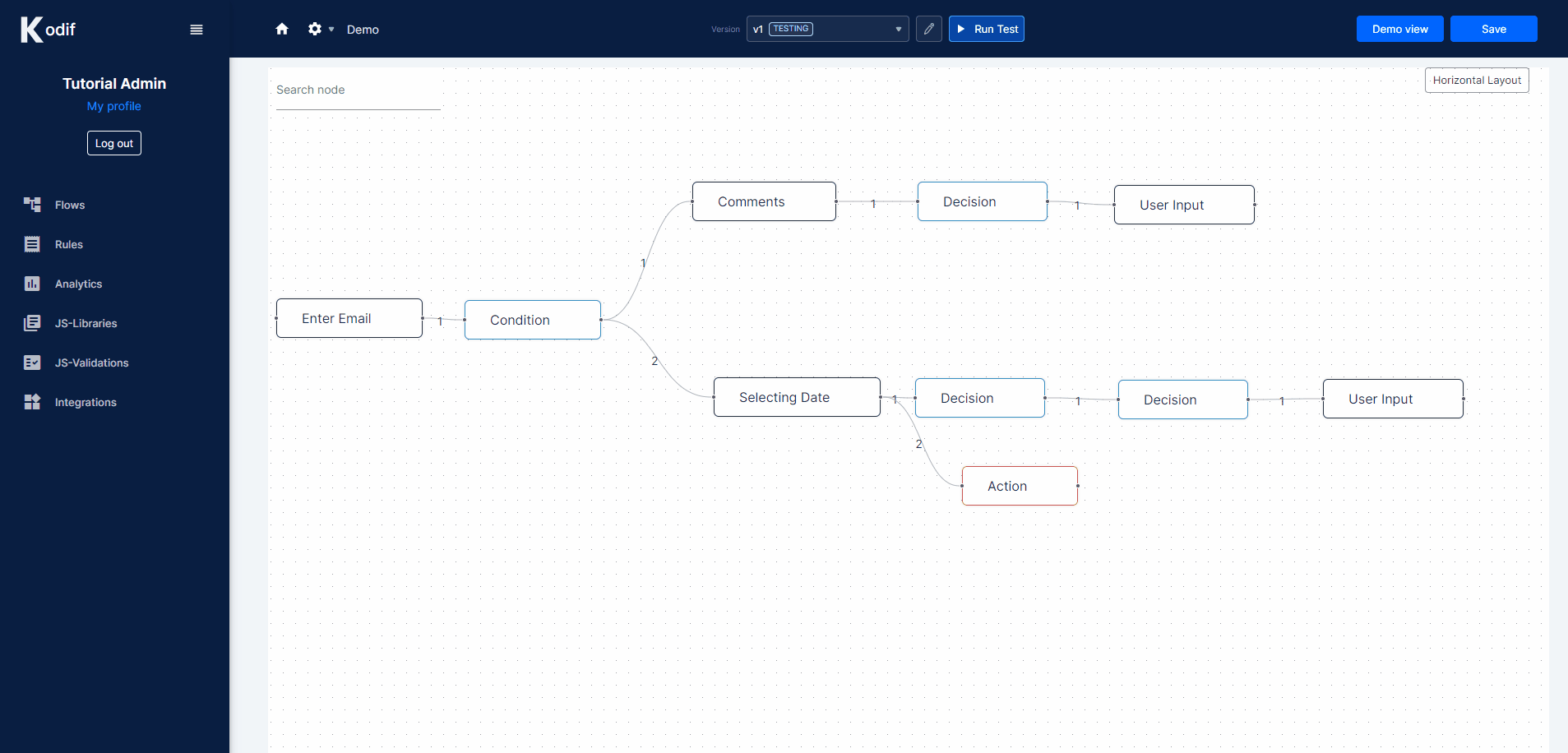3. Connect to CRM
To add a connection to CRM systems, we need to add a node called Integration, where we can connect to integrations and CRM systems.
For our simple app we will connect to the Zendesk Token-Based CRM system.
In our Integration node we can connect to Zendesk with OAuth2 or with Token-Based system.
Zendesk OAuth2 will connect to your Zendesk by redirecting to the Zendesk system and allowing permission.
Zendesk Token-Based can be connected by adding the token you need to create on Zendesk. Please, check Zendesk support for more information.
You can choose any of those Zendesk integrations.
Steps to add Zendesk Token-Based CRM:
- Click on a plus '+' icon in the node called 'Comments'
- From the list of nodes, choose the red node called Integration
- From the list of integrations, find or search for a Zendesk Token-Based
- In Select an account dropdown, select "+ Add a new account", add Access Token, create a name for it, and click on the Connect button
- You will see the alert "Successfully authenticated". You can click on the Next button to go further
- In the next step, you can select an action. We need to choose "Create ticket" and click on the Next button
- The next step will be an Input. We need to set a Subject name and a Comment body and click Next
- In the last Output step, we will see Output, Path, Mapping panels. For Path, you need to set the name of the request as "$.zendesk", and for Mapping we need to set "* $"
- Click on a Finish button and wait until Kodif platform will be refreshed
After all these steps, you can see that the Integration node was added, and we are good to go!